How to Setup your Online Waiver
The Online Waiver tool is the place to go if you want participants to electronically sign an event-specific waiver.
Have Unsigned Waivers? See why you have unsigned waivers below.
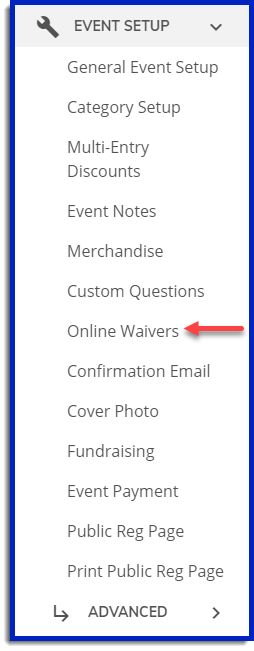
1. Select Online Waiver from the Event Setup menu
2. Click the blue “Add New Waiver” button

3. Then you can title your waiver and enter text in the text box
a. Participants will be required to scroll through the waiver, agree and initial before completing their registration process
b. Event directors can download the signature initials and other proof of agreement data as necessary on the Online Waiver page OR by searching for the person under Edit/Search Registrations then selecting the three dots next to their name. Here you can download the waiver or email it to the person if it is unsigned.
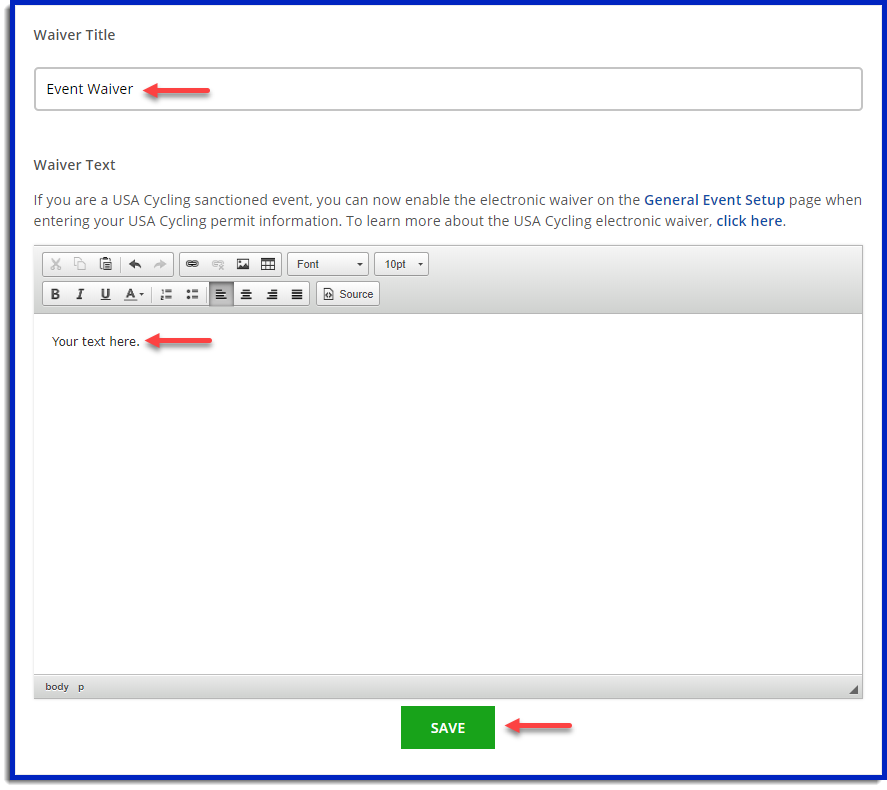
*Paper copies are not generated for these waivers
4. Select the Display Locations for the waiver.
5. You can also add in event waivers after participants have already registered for your event, just set up your waiver and select the “email unsigned waivers” box
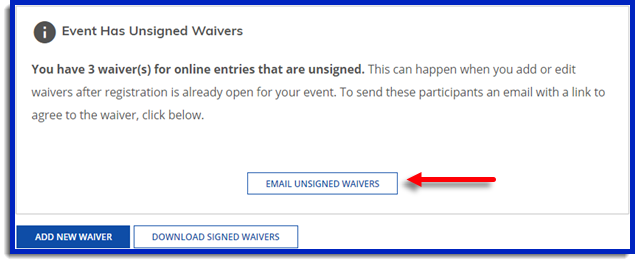
What the Participant Signs
The participant will select Yes or No to confirm they are the participant. If they select Yes, they must scroll to the bottom of the waiver, Agree to All Terms, and Initial the Waiver.
If the participant is a minor based on the entered birthdate, the waiver section will ask "Are you the parent or legal guardian of [participants name]?". If Yes, the parent or legal guardian must enter their First/Last Name, Relationship to the participant, and Email Address.
If they select No, in the case of registering a friend or family member, the waiver will get sent to the participant's email address to sign.
Unsigned Waivers
| |
Participants can have unsigned waivers if they were signed up by someone else. If a friend, family member, or team manager signs someone up, they can indicate that they are not the participant during registration and then a waiver gets emailed to the participant's email address to be initialed.
Another way that can happen is if the waiver was added or is edited after participants have already initialed it, or when you have a COVID waiver that gets emailed at a later date.
To verify who has signed the waiver, download your registration data to include the field Waiver Consent. If there are initials in this column that means the waiver was signed. You can learn more about downloading participant data here:
https://www.bikereg.com/knowledge-base/53/How-to-Download-Registration-Data
You can send a reminder to those participants by selecting Online Waiver under Event Setup. Here you will see the option to email unsigned waivers if there are any. You can also send a reminder email directly to one participant by searching their name under Edit/Search Registrations then selecting the three dots next to their name.
|
