Setting up your Event
To edit or update your event, use "General Event Setup" under "Event Setup." Note that all items with a red asterisk are required.
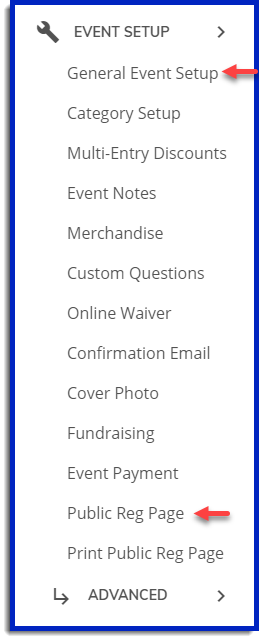
Want to see how your registration page will look? Click “Public Reg Page” to preview your event listing.
In Event Basics, you will title your event, and choose the type of event from a drop down menu. Your event will be listed on event calendars based on the event type you choose. Use the "secondary event type/regional association" drop down menu to have your event listed in multiple event subcategories.
If you wish to cover all or some of the service fee charged by athleteReg from your event proceeds, choose a percentage in the drop down menu. The portion you cover will be deducted from your disbursements.
In Location, you can enter the address of the starting line and Google Maps will automatically create driving directions to the event for your participants. If your starting line doesn’t have a clear address, use the map to zoom in on the starting line, and Google will provide directions to this point. In addition, you must include the event city, state or province, and zip or postal code for calendar listing and search functions.
In Dates, you can set the date and time at which you want online registration to open and to close. Most event directors close online registration 2 days in advance of their event to allow themselves enough time to prepare bib numbers, waivers, packets and to download and manage their registration data.
In Contact Info, you can enter a website url for the event, and must provide a phone number and email address for the person who is the primary registration contact for the event. See Creating Additional User Profiles for information about giving other people administrative access to your event listing.
In the Sanctioning section on BikeReg, choose the sanctioning body for your event (USAC, CyclingBC, NABRA, NACS, EFTS, or unsanctioned). For USA Cycling (USAC) events, you will be prompted to enter your even permit number to indicate on your registration page that your event is sanctioned by USAC. To allow one-day licenses, enter the appropriate fee for your type of event, which will add the license fee to a registration when one-day license is chosen. Note that on TriReg, you enter your USAT permit number in Registration Page Setup, further down on the General Event Setup page.
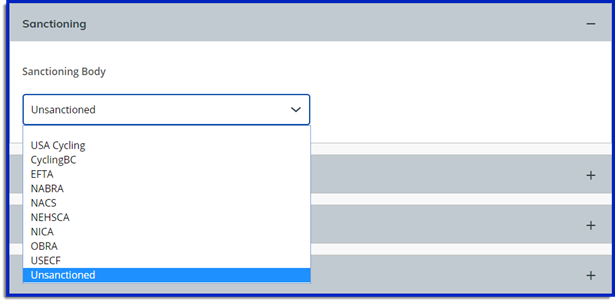
In Registration Page Setup, you can upload header logos (4Mb or smaller) and enter text to be shown on your registration page once online registration closes. You can also choose from the following columns for each categories: distance, start time, prizes and field limit. If your event has a limit of total participants, you can set that here. However, you may wish to use individual field limits instead, which can be set in Categories.
You must also choose whether to allow participants to edit their own entries.
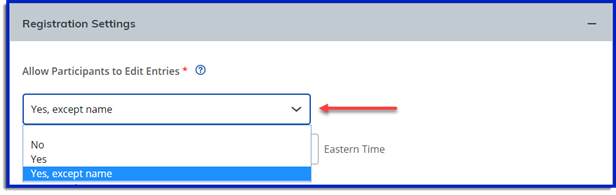
Participants are not able to switch categories; they must contact the event director to do this. See How to Change a Participants Category or Remove Their Registration. If you want to allow participants to transfer their registration to someone else, ie they are injured, sick or otherwise decide they don’t want to do the event anymore, then choose "yes" in the "Allow Participants to Edit Entries" drop-down menu. If you do not want to allow transfer of entries, choose “yes, except name.” Then participants will be able to update their address, contact information or merchandise orders, but not their name or category. If you choose no, participants will not be able to make any changes, and the event director will need to make all changes using the How to Edit or Search your Registrations function.
In Emails, set your preferences for registration summary emails (never, daily, weekly) and whether you want an email confirmation for each registration. This is also where you enter the registration confirmation email text that goes to each participant upon registration.
In the Promotions section, you can choose to have your event highlighted on the calendar for a $75 fee that will be deducted from your fee disbursements. For additional promotional opportunities such as advertising panels and premier event placement, contact [email protected].
